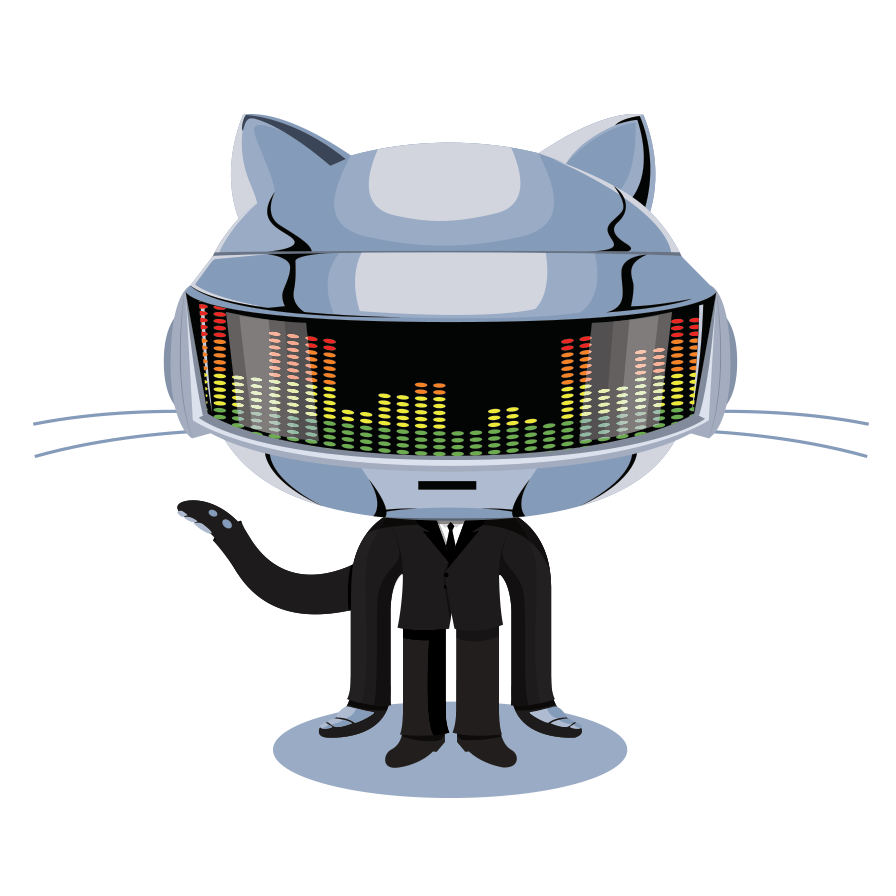
Git Hub Instruction Site
Git Bash Installation..
What is GitBash?..
Git Bash is the command prompt version of Github where users who like text based programming can be put to their full potential. Overall details on how Git works as a system is further discussed in the more navigation.
Installation Process
-First thing you want to do, if you choose to use the Git Bash (which every programmer who uses GitHub, should at least know the basics), is to install the software on your CPU.
-Follow the Steps Below for instructions on how to install the software. After software is installed, we will begin the setup.
-If GitHub account is already created, skip to Step 2.
-If Git Bash is already installed, skip to Git Bash Setup-->
STEP 1.) Create an Account.
-
Go to the GitHub Website, or Click the link ->
-
Type in a Prefered Username, Frequently Used E-mail Address, and password you will remember.
(It is highly recommended to write this information down, and put in safe keeping.)
-
Click the create account button, and you will be brought to a "choose your plan" page.
Note: As beginners we do not need anything besides the basic, so choose the free option, which is the last on the list.
-
Make sure free is highlighted, and then click the green button “Finish sign up” to continue.


Step 2.) Download Software
-
Congratulations! You now Officially have a GitHub Account. To celebrate, were going to now install the software to use the Git Bash program!
-
Click The first Box titled “Set up Git”.
-
Under the title "Set Up Git", there are four options for which operating system you are going to use. (Make sure right one is selected.)
Under the title “Download and Install Git” Click the link for the lastest verision.
-
You are now on the download page. Click your operating system, or if its already selected in the monitor to the right, click Download.
The Installation software has now been downloaded, and with most browsers, should be displayed at the bottom left corner of your screen. Click the button to start the installation.
-For those who have an outdated browser. There are other options of getting to the file, most of these ways are common sense. Go to the Downloads tab of your browser, and find the download there, or if you know where you downloaded it to, go to your download folder, and double click the icon.
Installation is just like any other software, read the slide, then click next.
(Read the Information, such as terms and conditions, at your own leisure, as it will not be discussed.)
There are other options you can select throughout installation, but are not recommended for beginners, and those who are reading this guide shouldn't worry themselves. **AKA – Just Follow the Guide**

You are now ready to set up your new Git Bash Program! click the Link to continue
Step 3.) Installing Software
-
Make sure all Options within the same slide are the same as the picture, and click next.
-
There then should be three options, the first should be selected as default, if not click the first one, then hit next.
-
Again, first one should be selected as default, if not select it, and click next.
-
The software should now be installing. After it is finished, unclick the readme, and click Finish.
-
The Icon Git Bash should now be on your desktop. Start the Program and Begin the Instructions for setting it up!.
