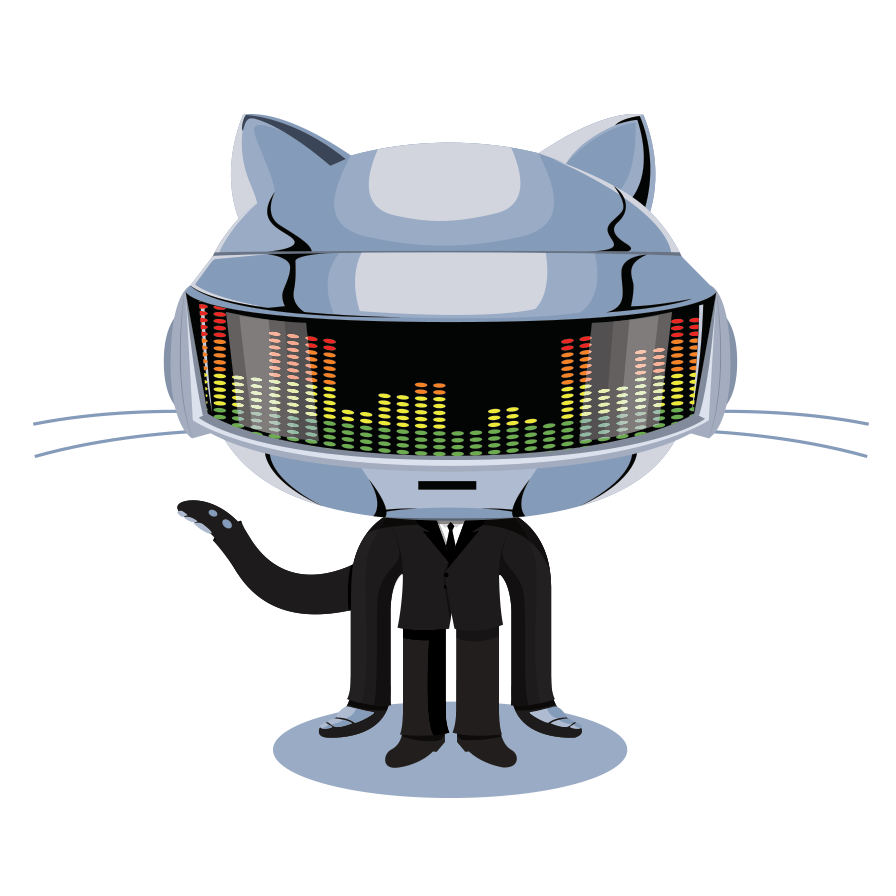
Git Hub Instruction Site
GitGUI Installation
GitGui? Get what?
GitGui, short for Graphical User Interface, is the point-and-click version of Git. This version is preferred for users who are used to Windows-based operating systems which relies on the mouse to point and click to run commands. Overall details on how Git works as a system is after the basic instructions on installation and use, and can be found under More in the navigation.
Installation Process
-First things first. In order to user the Git GUI, is to install the software on your CPU.
-Follow the Steps Below for instructions on how to install the software. After software is installed, we will begin the setup.
-If your GitHub account has already been created, congratulations, you can skip to Step 2.
-If Git GUI is already installed, skip to basic instructions for setup.
Step 1: Create an Account
-
Go to the GitHub Website, or Click the Button --->
-
Type in a Prefered Username, Frequently Used E-mail Address, and password you will remember.
(It is highly recommended to write this information down, and put in safe keeping.)
-
Click the create account button, and you will be brought to a "choose your plan" page.
Note: As beginners we do not need anything besides the basic, so choose the free option, which is the last on the list.
-
Make sure free is highlighted, and then click the green button “Finish sign up” to continue.
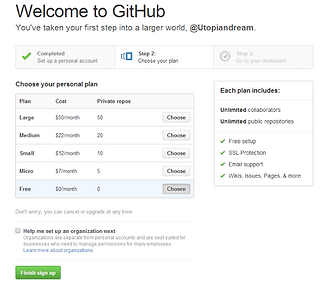
Step 2: Download Software
-
This part's easy! All you have to do is click the "Set Up Git" button on the current page.
-
Next, click the green "Download GitHub for Windows" button.
-
That link will bring you to a new, bright blue page. This page will also have the green "Download GitHub for Windows" button. Clicking this will prompt a pop-up on your screen. It will look like this:


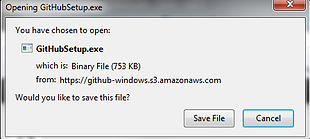
*NOTE* By clicking the Save File button, you are allowing the file to be saved on your computer in the downloads folder. Remember where you save this file because we will have to navigate to this file later.

Step 3: Installing Hardware
-
Next Up: Installation. Remember when I said, you'll have to remember where you saved the program? Well, I hope you remember, because you'll have to find it's location before you can install it. Luckily, if you have Windows Vista, 7, or 8, you can use the nifty "Search Bar" located in the "Start Menu" and type "GitHubSetup" and it should pop right up for you.
-
Double click "GitHubSetup" and it should start running the program.
-
You should get a security warning, (You may or may not, depepnding on your windows settings) and all you have to do is click "Install" and you're done. #Simple
-
The Icon GitHub should now be on your desktop. Start the Program and Begin the Instructions for setting it up!