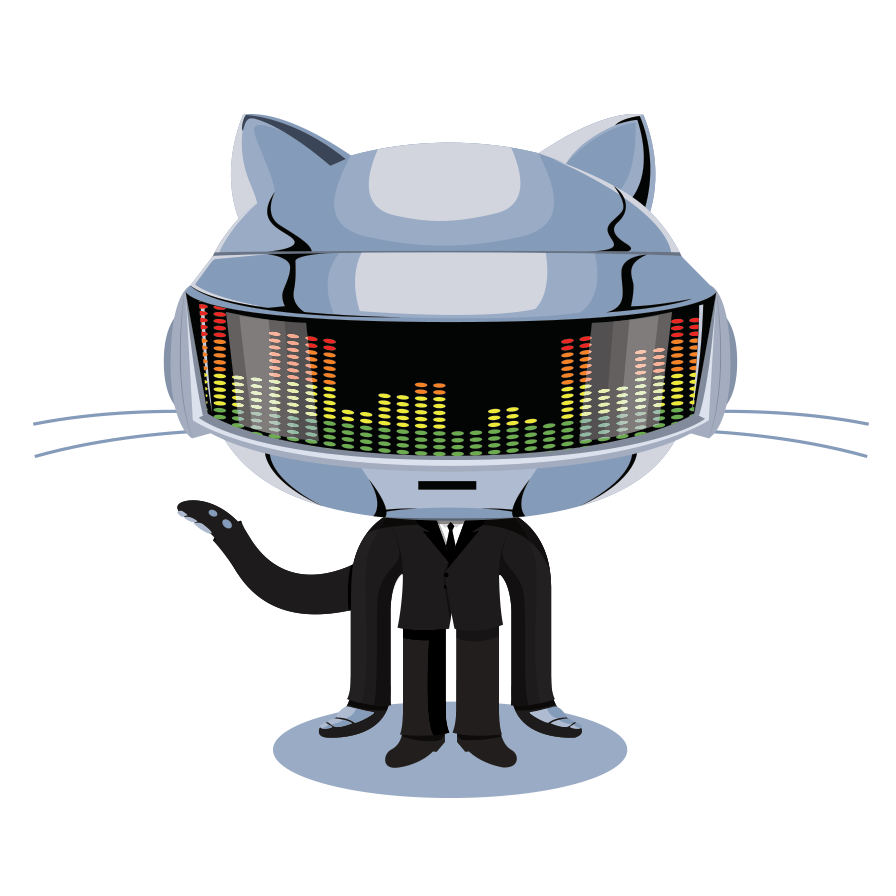
Git Hub Instruction Site
Ok, so what's next?
Where do I go from here?
Now, you will see where repositories are stored locally. Here, you can choose from any repository to work on, without hassle. Let's check it out.

This is where you will manage you're repositories locally. As you can see, the created repository shows up here, to the left. To open the repository, click the white arrow on the right hand side of the blue bar.
Notice this page reminds you that you do not have a Readme file, yet. Readme's aren't required but are DEFINITELY helpful, so for right now, i won't create a readme. If you want to create a Readme, just go into your text editor, and create one and make sute you save it in the file path you specified when you created for your GitHub repository.
Now that you've created your repository, let's go into it and see what we've created.

These two files come with every repository. The first file basically stores the commands of Git so that you don't have to use the command line.
The second lists different types of editors and IDE's that are used to create files that may be used and stored here. This file says, Don't block files created here. Both files are needed so just leave them be.
Next is to "Commit" the changes. Commit basically means save. It will save the changes made to the repo. In this case, You will create an Initial Commit to save these two files in your repo. Committing is very important because it allows you to track each change you or someone else made to this repo.
To Commit changes, you have to create a Summary of what the Commit does. In this case, since this is our first commit, I would suggest making this called "Initial Commit". It's kind of like an unwritten law in the world of coders. Then you will click, Commit to Master.
After committing, then you have to publish your repository. This means that all of your source code in this repository, belongs to you and no one else can use that code without legal action. Can't beat that.

Once your commit is successful, and you've published your work, this screen will show. This screen shows your committed stated and if you click each commit, it gives the details you've provided and the codes you committed at that stage. Now that's all there is to it, well for you beginners, anyway. Create Code and share. Happy coding!